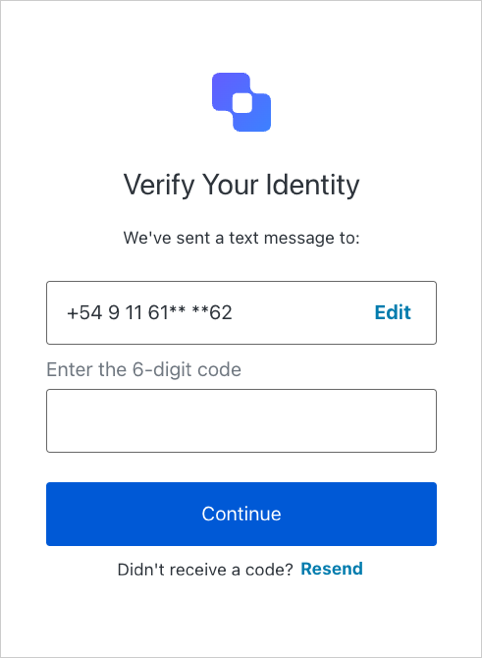Before you start
- Configure a Passwordless connection. To learn how, read the following articles:
Enable Passwordless for Universal Login
To configure Universal Login to support connections, you’ll need to set the Authentication Profile to use a supported login flow, and update your application to specify the connection during authentication.Enable Identifier First
In the , go to Authentication > Authentication Profile. Select either Identifier First or Identifier First + Biometrics.Update your application
Depending on the type of connections you have enabled for your application, you may need to update your application to specify a Passwordless connection during login:| Database connection | Passwordless connection | Need to specify? | User experience |
|---|---|---|---|
| Yes | SMS and/or Email | Yes | Specified Passwordless connection is presented during login. |
| No | SMS and Email | No | Passwordless connection that was created first is presented. |
| No | SMS or Email | No | Passwordless connection is presented (along with any enabled Social connections) during login. |
connection parameter and its value (either sms or email) to the Auth0 Authentication API Login endpoint:
https://mytenant.us.auth0.com/authorize?client_id={id}&``connection={sms|email}``&scope=…&response_type=code&response_mode=query&state=…&redirect_uri=http%3A%2F%2Flocalhost%3A3000&code_challenge=…
If you are using one of our SDKs, you can specify a Passwordless connection during initialization. For example:
If you are using Passwordless with Universal Login and Single Sign-On, connection parameters
sms and email do not utilize the existing Auth0 session, and the user will be prompted to log in.Test the connection
When the user is prompted to enter their OTP, they’ll see one of the following screens:Signup
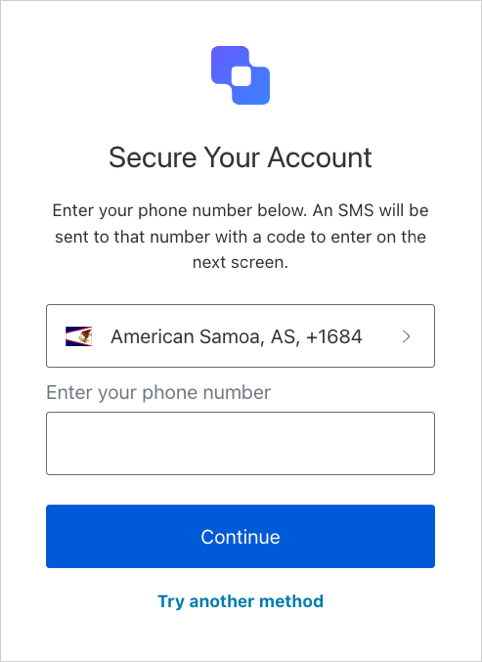
Login