Overview
Key Concepts
- Trigger a password reset using Auth0 Dashboard or the Management API.
- Trigger an interactive password reset flow that sends the user a link through email. The link opens the Auth0 password reset page where the user can enter a new password.
- Directly set the new password using the Auth0 or the .
Resetting a user’s password makes their session expire.
Not what you're looking for?
- To configure the custom Password Reset page, read Customize Password Reset Page.
- To implement custom behavior after a successful password change, read Actions Triggers: post-change-password.
- To reset the password to your personal Auth0 user account, read Reset Account Passwords.
Trigger an interactive password reset flow
There are two ways to trigger an interactive password reset flow, depending on your use case: through the page or the Authentication API.Universal Login page
If your application uses Universal Login, the user can use the Lock widget on the Login screen to trigger a password reset email. With Universal Login, the user can click the Don’t remember your password? link and then enter their email address. This fires off a POST request to Auth0 that triggers the password reset process. The user receives a password reset email.Authentication API
If your application uses an interactive password reset flow through the Authentication API, make aPOST call. In the email field, provide the email address of the user who needs to change their password. If the call is successful, the user receives a password reset email.
If you call the API from the browser, be sure the origin URL is allowed:
Go to Auth0 Dashboard > Applications > Applications, and add the URL to the Allowed Origins (CORS) list.
If your connection is a custom database, check to see if the user exists in the database before you invoke the Authentication API for changePassword.
Password reset email
Regardless of how the password reset process was triggered, the user receives email containing a link to reset their password.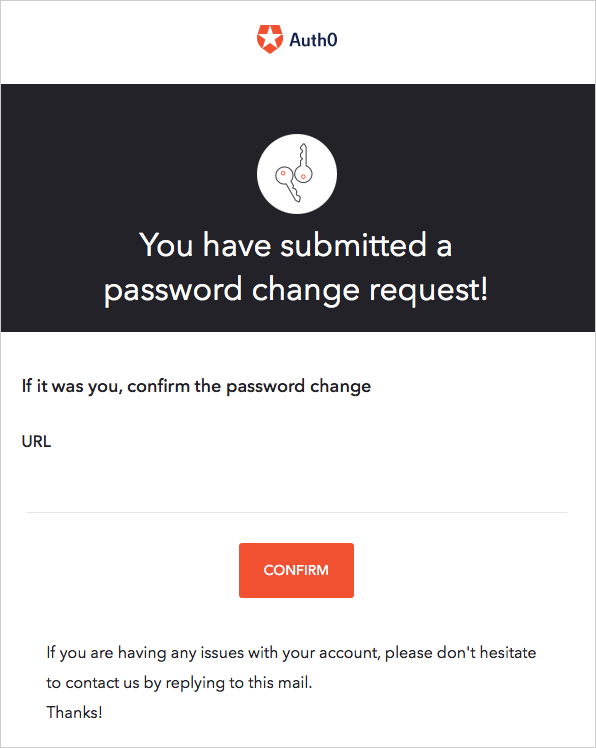
- The reset password link in the email is valid for one use only.
- If the user receives multiple password reset emails, only the password link in the most recent email is valid.
- The URL Lifetime field determines how long the link is valid. From the Auth0 dashboard, you can customize the Change Password email and modify the link’s lifetime.
- You can extend the password reset flow to include another factor with Auth0 Actions. To learn more, read Password Reset Flow.
Generate Password Reset tickets
The Management API provides the Create a Password Change Ticket endpoint, which generates a URL like the one in the password reset email. You can use the generated URL when the email delivery method is not appropriate. Keep in mind that in the default flow, the email delivery verifies the identity of the user. (An impostor wouldn’t have access to the email inbox.) If you use the ticket URL, your application is responsible for verifying the identity of the user in some other way.
Directly set the new password
To directly set a new password for the user without sending a password reset email, use either the Management API or the Auth0 Dashboard.Users do not receive notification when you change their password.
Use the Management API
If you want to implement your own password reset flow, you can directly change a user’s password from a server request to the Management API: make aPATCH call to the Update a User endpoint.
If you use Management API to set or update a user’s password via the Update a User endpoint, the strength policy you set in Auth0 Dashboard applies.
Manually set users’ passwords using the Auth0 Dashboard
Anyone with administrative privileges to your Auth0 tenant can manually change a user’s password at Auth0 Dashboard > User Management > Users.- Select the name of the user whose password you want to change.
- Locate the Danger Zone at the bottom of the page.
-
In the red Change Password box, select Change.
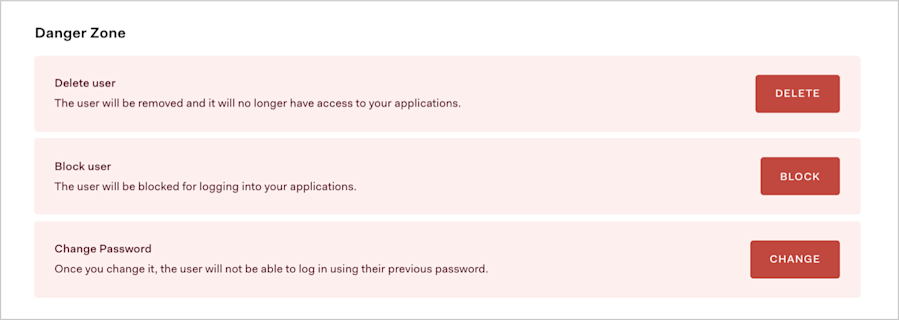
- Enter the new password, and select Save.

