- Go to Dashboard > Branding > Universal Login and click Advanced Options.
- Click the Login tab, then enable the Customize Login Page toggle.
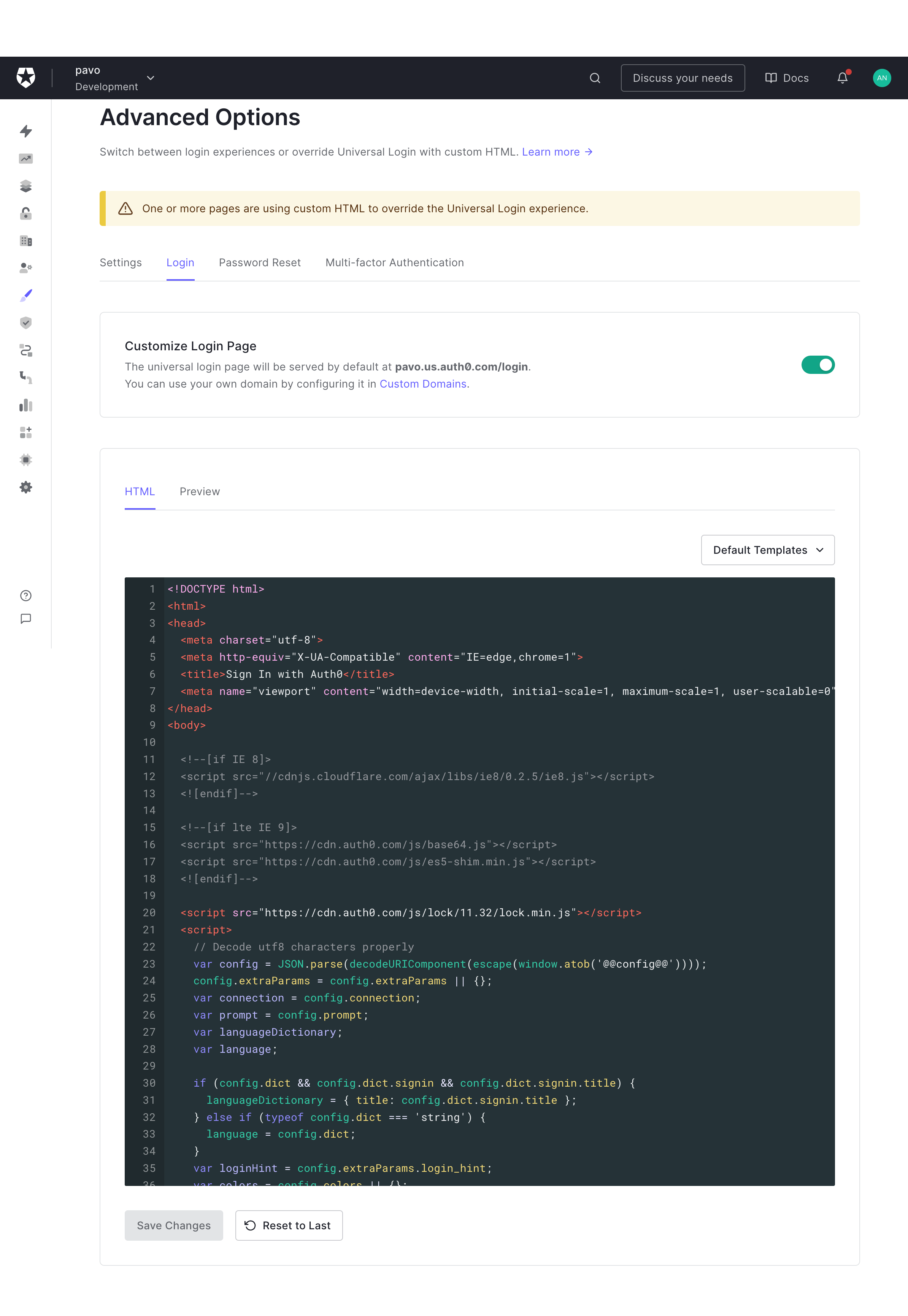
- From the Default Template drop-down menu, choose the Custom Login Form template. The HTML template will update with code using CSS and the Auth0.js SDK.
- Use HTML and CSS to customize the template to your specifications, and click Save Changes. To learn more about how to use the Auth0.js SDK with the Custom Login Form template, see Auth0.js SDK.
- Select the Preview tab to review your changes. Make sure to select the correct application for which you want to preview the login page.

