Configure SAML SSO on Auth0
- Go to Dashboard > Applications > Applications and create a new application. Give it a meaningful name like GitHub. You can choose any application type, but the Regular Web App type is recommended.
- Go to the Addons tab and enable the SAML2 Web App toggle.
-
On the Settings tab, set the Application Callback URL to :
https://github.com/orgs/{yourGitHubOrgName}/saml/consume.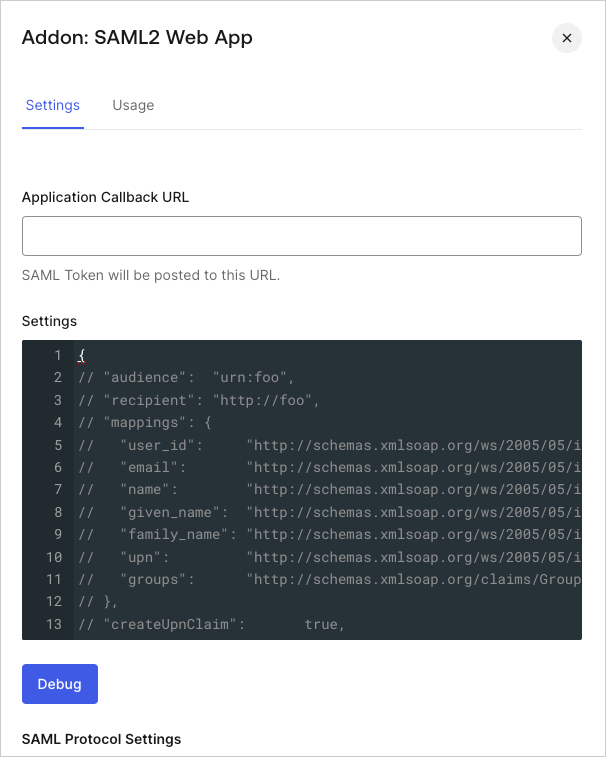
-
Paste the following code into the Settings text box and click Debug.
Replace
{yourGitHubOrgName}with the GitHub organization name that corresponds to your GitHub subscription. For examplehttps://github.yourname.com.- The above mapping will send the
user_idas the Name Identifier to GitHub. Use this option if you enable more than one connection for the GitHub application, as it will ensure uniqueness (every user will have a different ID). - If you are using a single connection, you might prefer to use the
nicknameor another unique identifier as a friendlier Name Identifier, but make sure that the property you choose is unique.
- The above mapping will send the
- Scroll to the bottom of the tab and click Enable.
-
On the Usage tab, locate Identity Provider Metadata, and click Download to download the metadata file. You’ll need this when you configure Auth0 as the identity provider.
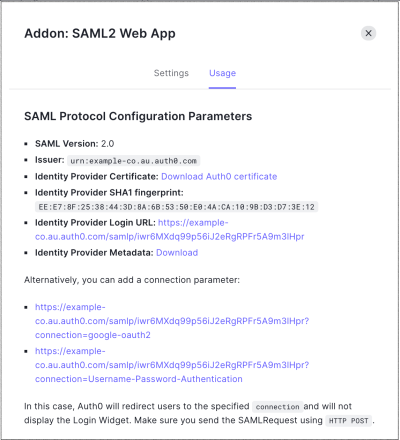
Configure SAML SSO on GitHub
Follow the instructions in Using SAML on Enterprise Server- GitHub Help to complete the configuration on GitHub Enterprise Cloud. You will need the following information:| Field | Entry |
|---|---|
| Sign On URL | https://{yourDomain}/samlp/{CLIENT_ID}will be the client_id for the GitHub application you just created in Auth0. |
| Issuer | urn:auth0:{yourTenant} |
| Public Certificate | Download it from https://{yourDomain}/pem. Open the downloaded file with a text editor, copy the contents and paste it in the text area on GitHub. |
| Signature method | RSA256-SHA256 |
| Digest method | SHA256 |

