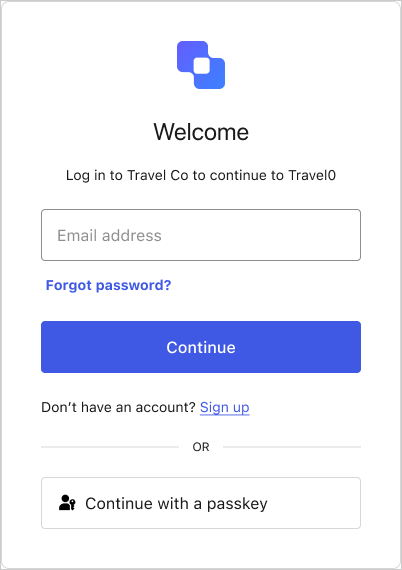Prerequisites
To enable passkeys as an authentication method for your database connection, you must configure your Auth0 tenant to fulfill the following prerequisites. If these prerequisites are not met and you try to enable passkeys, the Auth0 Dashboard displays the Passkey Authentication Prerequisites readiness checklist and shows any unmet requirements.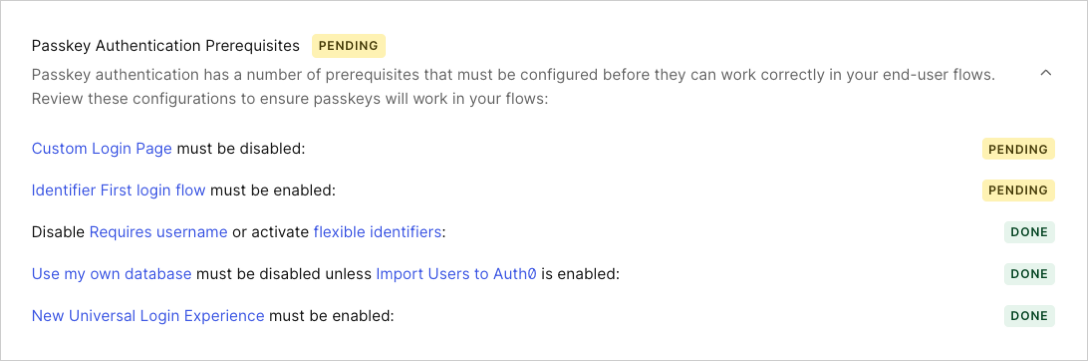
- In the Auth0 Dashboard, go to Authentication > Database.
- Select a connection.
- Switch to the Authentication Methods view.
- Select Configure on the Passkeys card.
Enable New Universal Login Experience
Enable and configure the New Universal Login Experience.Disable Custom Login Page setting
The Customize Login Page setting allows you to customize login pages when using a custom domain.- In the Auth0 Dashboard, go to Branding > Universal Login > Advanced Options > Login.
- Disable the Custom Login Page toggle.
Enable Identifier First authentication
Enable and configure Identifier First authentication.Update database connection settings
You must update specific settings for your database connection to use passkeys as an authentication method.Disable Requires Username setting
The Requires Username setting requires users to provide both a username and their email when logging in to a database connection.- In the Auth0 Dashboard, go to Authentication > Database.
- Select a connection.
- Switch to the Settings view.
- Disable the Requires Username toggle.
Disable Use my own database setting unless Import Users to Auth0 setting is enabled
The Use my own database setting allows you to use an external database to store users on a custom database connection. The Import Users to Auth0 settings allows you to automatically import users from an external database to Auth0. For more information, read Import and Export Users. If the Import Users to Auth0 setting is not enabled on your tenant, you must disable the Use my own database setting to configure passkeys:- In the Auth0 Dashboard, go to Authentication > Database.
- Select a connection.
- Switch to the Custom Database view.
- Disable the Use my own database toggle.
Best practices
To ensure the best experience for end users when using passkeys, consider the items below.- Configure a : When a user enrolls a passkey, it associates with the domain. If the domain name changes at any time, all of the passkeys associated with the old domain become invalid. Configure a custom domain for your tenant prior to enabling passkeys to avoid any interruptions for end-users.
- Enable passkeys for a single database connection: Enable passkeys for a maximum of one database connection.
- Consider limitations for Organization users: Users cannot use passkeys when creating an account through an Organization invitation email. To allow these users to create passkeys, use an alternate method of user creation or ensure progressive enrollment is enabled.
Enable passkeys as an authentication method
You can enable passkeys as an authentication method for your database connection in the Auth0 Dashboard:- Go to Authentication > Database.
- Select a connection.
- Switch to the Authentication Methods view.
- Enable the toggle on the Passkey card.
Currently, if you enable passkeys for a connection, you must also configure passwords as a backup authentication method. This ensures users can continue to access their accounts from browsers and older devices that may not yet support passkeys.
Configure your policy
You can configure the passkey policy for your database connection in the Auth0 Dashboard:- Go to Authentication > Database.
- Select a connection.
- Switch to the Authentication Methods view.
- Select Configure on the Passkey card.
As passkeys already offer a more secure experience, users leveraging passkeys can choose to skip secondary verification challenges, such as CAPTCHA. Users authenticating with passwords or other traditional methods must continue to complete secondary verification when prompted.
Passkey Challenge
This setting determines how users can trigger passkey authentication during login and signup.| Passkey authentication UI | Description |
|---|---|
| Autofill | Users must log in with their browser’s autofill feature to leverage passkeys. Autofill allows users to select a saved account from a dropdown menu when engaging with the login prompt. With autofill, users do not need to manually enter their credentials. |
| Passkey button | Users must select the Continue with a passkey button on the login prompt. |
| Both | Users can trigger passkey authentication using autofill or by selecting the Continue with a passkey button on the login prompt. |
Users can only use autofill if the functionality has been enabled in their browser settings. If autofill is not available, users can log in using the Passkey button or their traditional credentials.